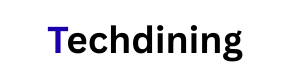The Jabra Elite 75t wireless earbuds are widely respected for their excellent sound quality, sleek design, and advanced features like active noise cancellation and customizable EQ. However, even high-end audio devices can encounter problems. If you’re wondering why your Jabra Elite 75t is not working, you’re not alone. This in-depth guide covers all known issues, including connectivity problems, charging failures, audio dropouts, and firmware glitches, to help you diagnose and resolve the problem efficiently.
Common Problems with the Jabra Elite 75t
1. Earbuds Not Turning On
One of the most frequent complaints is that the Jabra Elite 75t won’t power on, even after being fully charged.
Possible Causes:
-
Battery completely drained
-
Charging case malfunction
-
Faulty contact points
-
Outdated firmware
Solutions:
-
Place the earbuds back in the charging case and ensure both earbuds are seated correctly.
-
Clean the charging contacts on both the earbuds and inside the case using a dry cotton swab.
-
Leave the earbuds to charge for at least 15 minutes uninterrupted.
-
Try using a different USB-A cable and power source.
-
If the issue persists, reset the earbuds (covered below).
2. Connectivity Issues with Bluetooth Devices
Another common issue is Bluetooth connection failure or one earbud not connecting.
Symptoms:
-
Earbuds won’t pair with your smartphone or PC.
-
Only one earbud connects, while the other remains inactive.
-
Audio cuts in and out during use.
Solutions:
-
Forget the Jabra Elite 75t from your Bluetooth list and reconnect it.
-
Hold the button on both earbuds for 10 seconds to perform a factory reset.
-
Ensure Bluetooth is enabled and not connected to other devices.
-
Update the firmware using the Jabra Sound+ app.
-
Avoid using the earbuds near Wi-Fi routers or USB 3.0 ports, which can interfere with the Bluetooth signal.
3. Charging Problems and Battery Issues
Charging inconsistencies are frustrating and may cause the Jabra Elite 75t to stop functioning entirely.
Indicators of a Charging Issue:
-
Charging LED doesn’t light up.
-
The earbuds lose charge rapidly.
-
One earbud doesn’t charge at all.
Troubleshooting Steps:
-
Confirm the charging pins are clean and undamaged.
-
Try charging via a different USB wall adapter (avoid computer USB ports).
-
Check for firmware updates that improve battery performance.
-
Avoid using third-party cases; always use the original Jabra charging case.
-
Make sure the charging lid is securely closed and the earbuds align properly.
4. Sound Distortion, Dropouts, or No Audio
Sometimes, users report issues such as no sound from one earbud, crackling noises, or dropouts during calls.
Potential Fixes:
-
Reinsert the earbuds securely.
-
Adjust audio balance settings via the Jabra Sound+ app.
-
Ensure that both earbuds have the same firmware version.
-
Disconnect and reconnect the earbuds via Bluetooth.
-
Try using the earbuds with a different device to isolate the issue.
5. Microphone Not Working During Calls
If callers can’t hear you or your voice sounds muffled, the microphone on your Jabra Elite 75t may not be functioning properly.
What You Can Do:
-
Ensure the earbuds are clean; debris can block the mic.
-
Update to the latest firmware using the Sound+ app.
-
Verify that your device has granted microphone permissions to the earbuds.
-
Perform a full reset and re-pair the earbuds to your phone or laptop.
-
Make sure the earbuds are firmly fitted in your ears, as poor fit can affect mic pickup.
Advanced Solutions for Persistent Issues
Factory Reset Your Jabra Elite 75t
Resetting can solve a wide range of issues, from pairing failures to inconsistent sound output.
How to Reset:
-
Put both earbuds in the charging case.
-
Press and hold the button on both earbuds for 10 seconds until the LED flashes purple.
-
Remove the earbuds from the case and pair again via Bluetooth.
This erases all previous connections and resets firmware-level configurations.
Update Firmware via Jabra Sound+ App
Keeping firmware updated ensures optimal performance and eliminates known bugs.
Steps to Update:
-
Download and open the Jabra Sound+ app.
-
Pair your Jabra Elite 75t earbuds.
-
Navigate to Settings > Headset Firmware.
-
If an update is available, follow the prompts to complete it.
Pro Tip: Ensure the earbuds are at least 50% charged before initiating an update to avoid interruptions.
Contact Jabra Support or Request a Replacement
If all else fails, your earbuds may be experiencing hardware failure. Fortunately, the Jabra Elite 75t is covered by a 2-year warranty if registered via the Sound+ app.
Contact Jabra Support:
-
Visit Jabra Support
-
Submit a warranty claim or troubleshooting request
-
Provide your purchase receipt and serial number
Tips to Maintain Optimal Performance of Your Jabra Elite 75t
To extend the life and performance of your earbuds, follow these maintenance practices:
-
Clean the earbuds weekly using a soft, dry cloth.
-
Store in the charging case when not in use.
-
Avoid exposure to water or sweat beyond the IP55 rating.
-
Do not leave the earbuds in extreme heat or cold.
-
Always disconnect Bluetooth properly before turning off devices.
Compatible Devices and Known Compatibility Issues
The Jabra Elite 75t is generally compatible with all major operating systems, including:
-
iOS (iPhone 7 and above)
-
Android (8.0 and later)
-
Windows 10 and 11
-
macOS Monterey and above
Known Issues:
-
MacBook users may experience latency or disconnection.
-
Dual Bluetooth device pairing can occasionally cause audio switching problems.
-
Bluetooth 5.0 works best; older devices may face connectivity limitations.
Conclusion: Diagnosing a Non-Working Jabra Elite 75t
The Jabra Elite 75t not working can stem from a variety of issues ranging from simple battery misalignment to more complex firmware or hardware faults. By systematically going through the reset options, firmware updates, and Bluetooth re-pairing, most users can successfully restore functionality. In cases of persistent failure, Jabra’s robust customer support and warranty policy make resolution straightforward.
Maintaining your earbuds and keeping firmware updated can greatly reduce the likelihood of failure and ensure consistent performance across all devices.